Everyone hates the message No Internet Connection. These Networking Issues are more disturbing when you’re the only one who facing internet issues and everyone in your office or house is enjoying it.
Maximum network issues can be solved with simple solutions. Therefore, if you knew these Network troubleshooting, you could be fixing the problem on your own.
Methods To Solve Networking Issues on Your Laptop PC
Power Cycle Your Router
Whenever you see that you can access the internet with a LAN cable but have internet connection problems with the Wi-Fi, then an easy fix is it restart the router.
Routers run all the time and it’s recommended to have them run instead of switching them on and off frequently. Steps to Power Cycle the Router
- Turn off the router and then disconnect the power cables.
- Wait for at least 5 -10 minutes to let it cool down.
- Now re-connect the power cables and then turn on the router.
Connect to the Wi-Fi and see if you still face connectivity issues.
Change Domain Name System (DNS)
Another convenient trick in fixing networking issues is by changing the Domain Name System. If you’re not able to access particular websites, getting errors like DNS not responding or anything related to DNS, then changing the DNS can resolve this issue.
Steps to change the DNS on your PC
1. Open Run by pressing the Windows + R keys.
2. Then type ncpa.cpl and press Enter. This command opens the Network Connections window.
3. Now, right-click on the Network Adapter which you are using and then select the Properties option.
4. Then double-click on the Internet Protocol Version 4 (TCP/IPv4) option.
5. Now select Use the following DNS server addresses option.
6. Enter the 8.8.8.8 address in the Preferred DNS server section and the 8.8.4.4 address in the Alternate DNS server section.
7. That’s it, now click on the OK button to save the changes.
Flush Domain Name System (DNS)
Suppose changing the DNS doesn’t work, then you try flushing the Domain Name System. Therefore, this flushes the DNS cache.
Which will delete any malfeasance that leads to the problems and hopefully fix the issue.
Steps to flush the DNS on your PC
1. Open the Windows Search bar and type Command Prompt. Then do right-click on it.
2. Now select the Run as administrator option from the menu. This will open up the Command Prompt with Admin access.
3. On the command prompt, type ipconfig /flushdns command and press Enter.
4. Then wait for this command to complete and restart your PC.
Search The Issue On Google
If you’re getting an error message when failing to connect to the internet, then the best option is to just Google it or Bing it.
There are many technical blogs available on the internet that help users fix such specific errors for free.
Why is my laptop not connecting to my Internet?
- Your PC/Laptop is in airplane mode or has Wi-Fi turned off.
- Your modem/router is down.
- You are providing the wrong Wi-Fi password.
- Your laptop / PC is too far from your internet modem.
That’s it. If any questions related to this topic, then ask us in the comment section. Thanks.


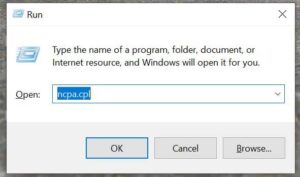
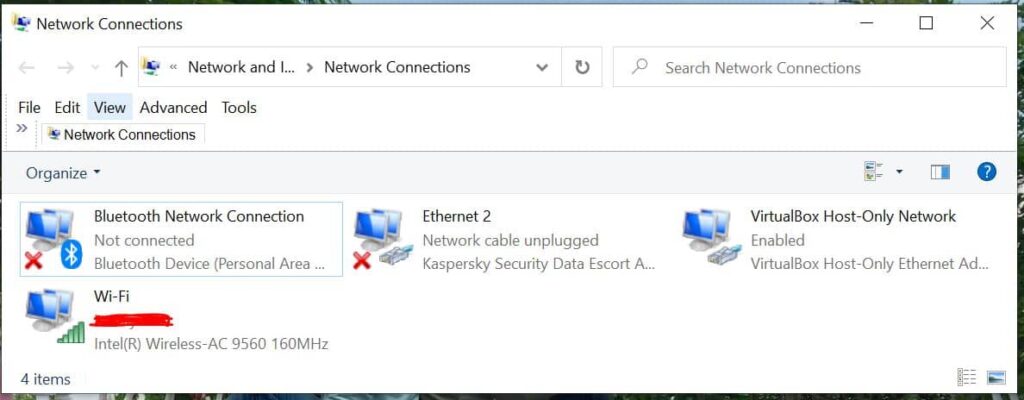
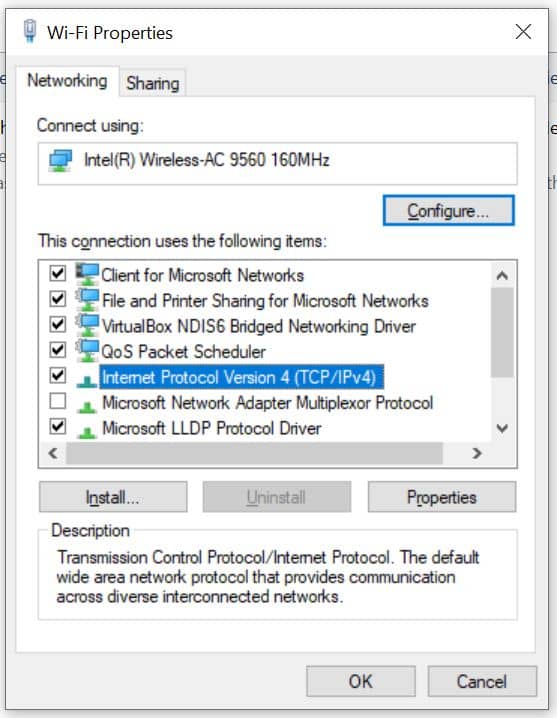
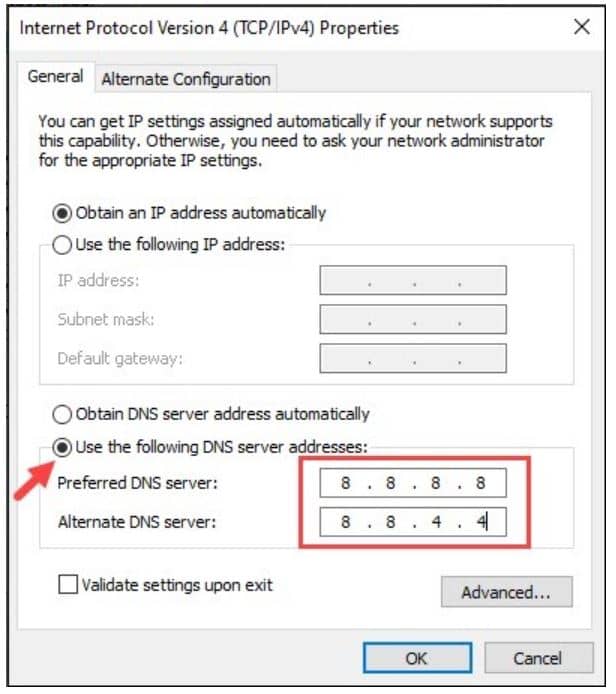
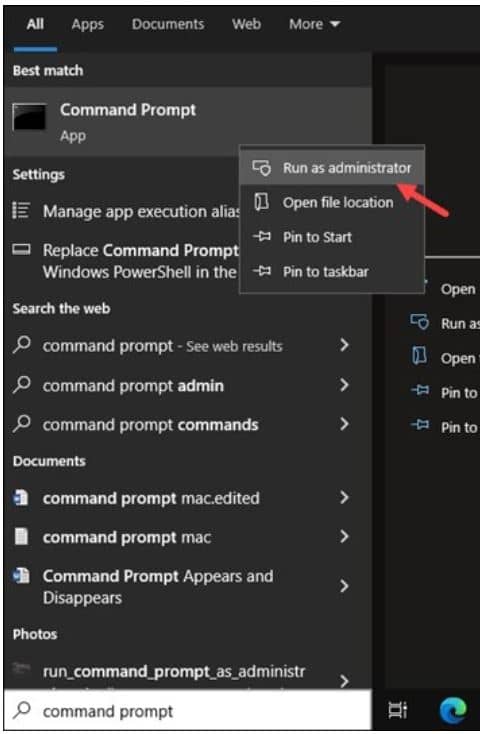
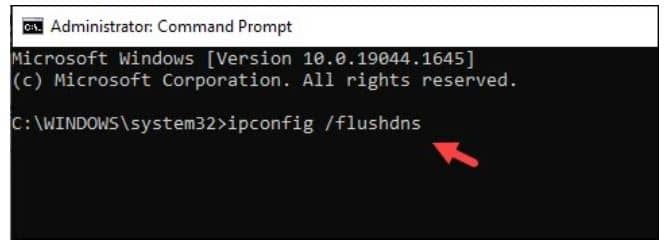
[…] Click Here To Know How To Fix Networking Issues […]
[…] Network (Network Address Translation) is the easy way of accessing an external network(LAN Connection) from a […]
[…] with some awesome security tools for firewalls, network analyzer, password crackers and much […]
[…] Currently, lot of online projects are connecting their platforms to Content Delivery Network (CDN). It is true when a website is an operative tool for sales or the company’s image and a lot […]