NAT Network (Network Address Translation) is the easy way of accessing an external network(LAN Connection) from a virtual machine. It does not require any configuration to do on the host network and guest system. So for this reason, it is the default networking mode in Oracle VM VirtualBox.
There are different types of network modes in VirtualBox, like NAT, NAT network, Bridged networking, Internal networking, Host-only networking and Generic networking.
For fixing this issue follow below steps.
- First Open VM VirtualBox
- Then click on File from top menu list and select Preferences.. option
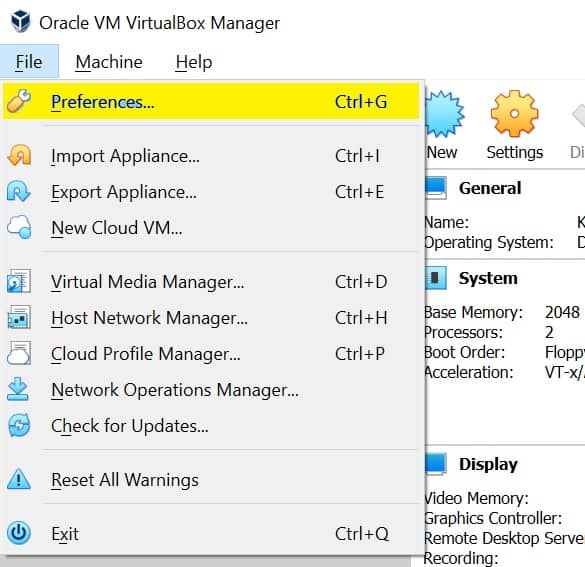
- Now select Network option from left side list
- Then click on green + symbol on right side
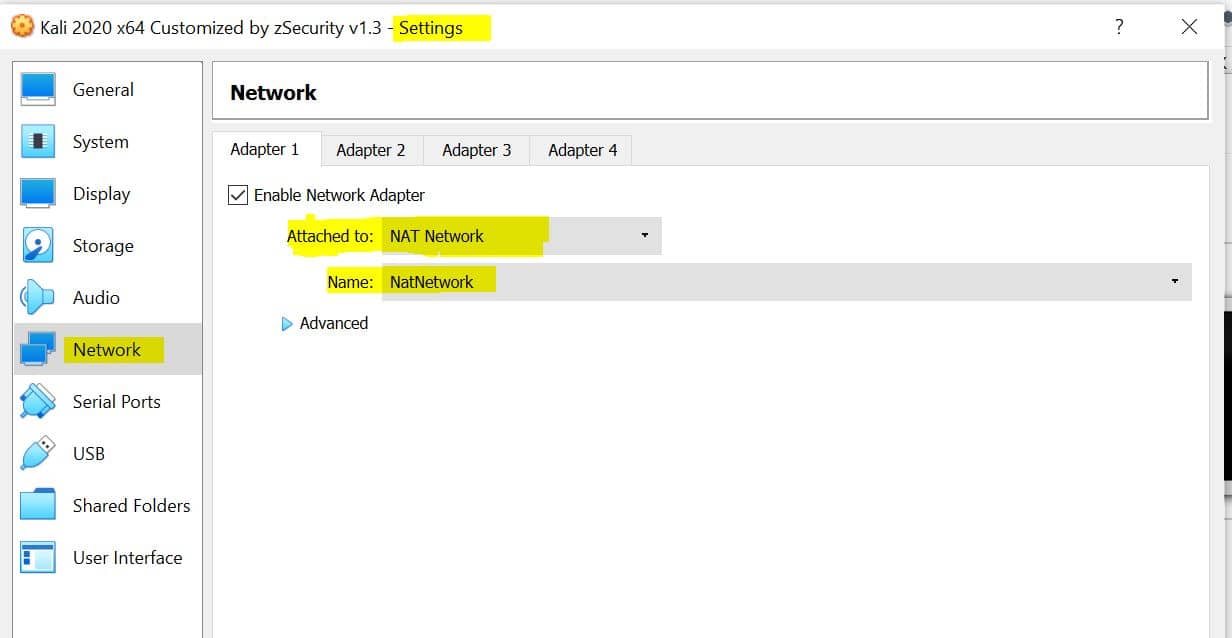
- NatNetwork will create automatically on Network list
- Once you see that NatNetwork is present on list, then click ok
- Now select your Operating System(Kali Linux/ Windows 10 etc..) on left side of VirtualBox
- Then click on Settings option
- Then go to Network option
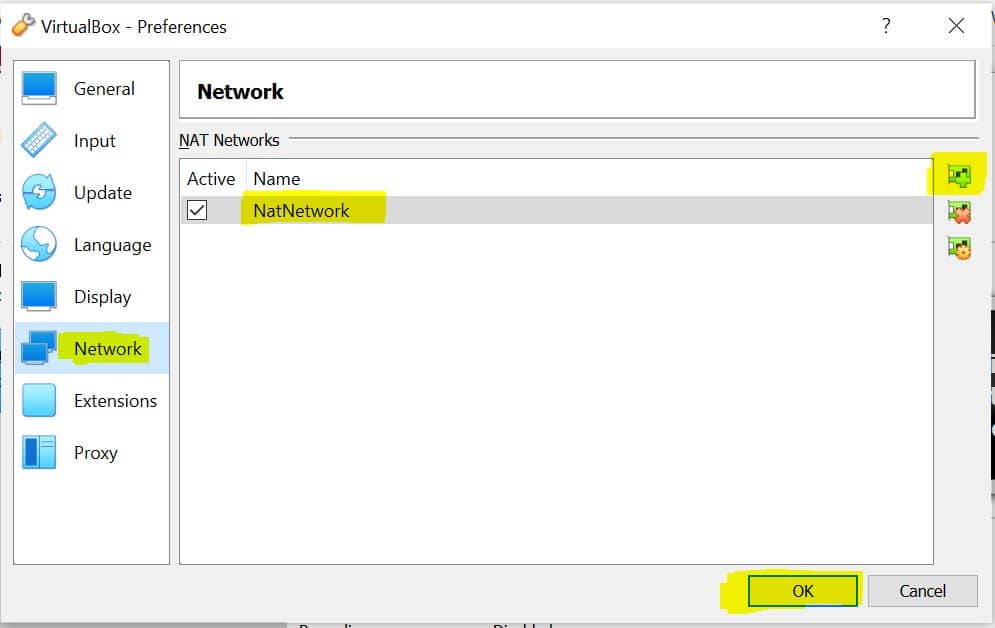
- Select Enable Network Adapter check box
- Then Select NAT Network from dropdown list of Attached to
- NatNetwork will automatically display under Name section
- Click ok
- Now if you connect to Kali Linux/Windows, you are able to see the Network connection


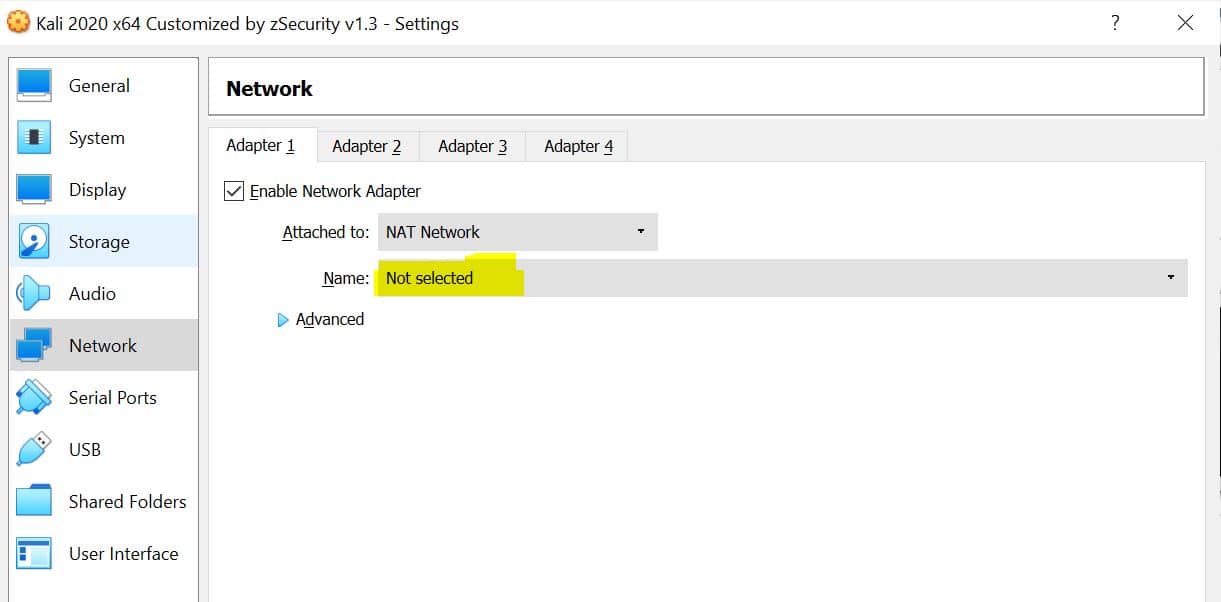
[…] Click here to Know How To Fix Nat Network Issue In VM VirtualBox […]